Adding Menu Items
In this chapter, we will study the step-by-step procedure of how to add new menu items for gallery in Joomla. Menu items can be created in the main menu. Let’s do it! Go to the backend of your site:
Menus -> [Main Menu] -> Add new menu item
Now you should see a form:
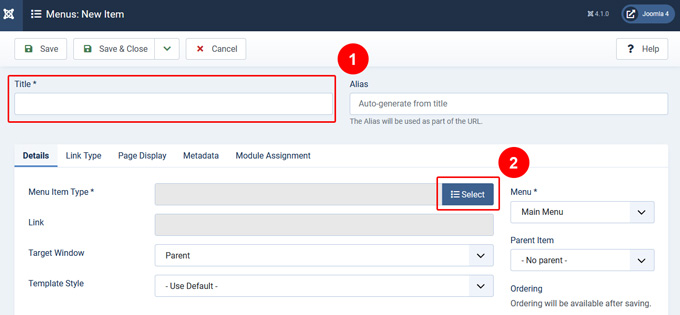
- Menu Title - type title for your menu item
- Alias - type alias for your menu item
- Menu Item Type - click "Select"
Now you can select type of menu item. I choose "List of Images":
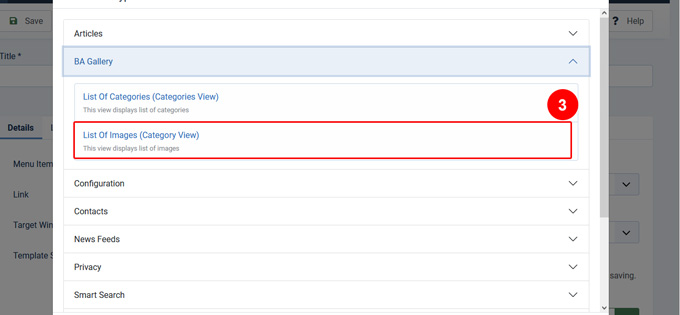
Once you choose a menu item type, you will be redirected back to the previous form:
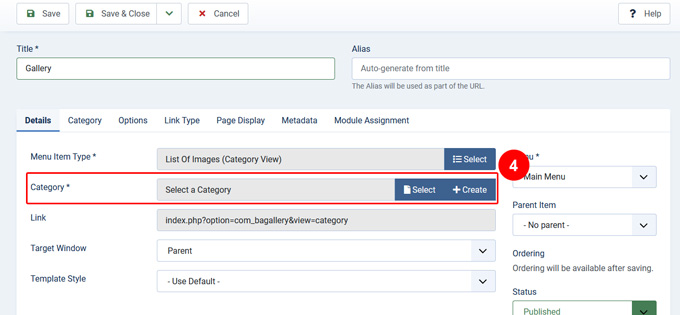
- Category - choose a category of gallery
- Menu - choose a menu. In my example it is "Main menu"
- Parent Item - choose a parent item. I choose "Menu item root", but if you want to create a hierarchy of several levels of menu items, you can select other menu item
After selecting Menu Item Type it will generate an Options tab automatically. When we click on Options tab we will get the following screen.
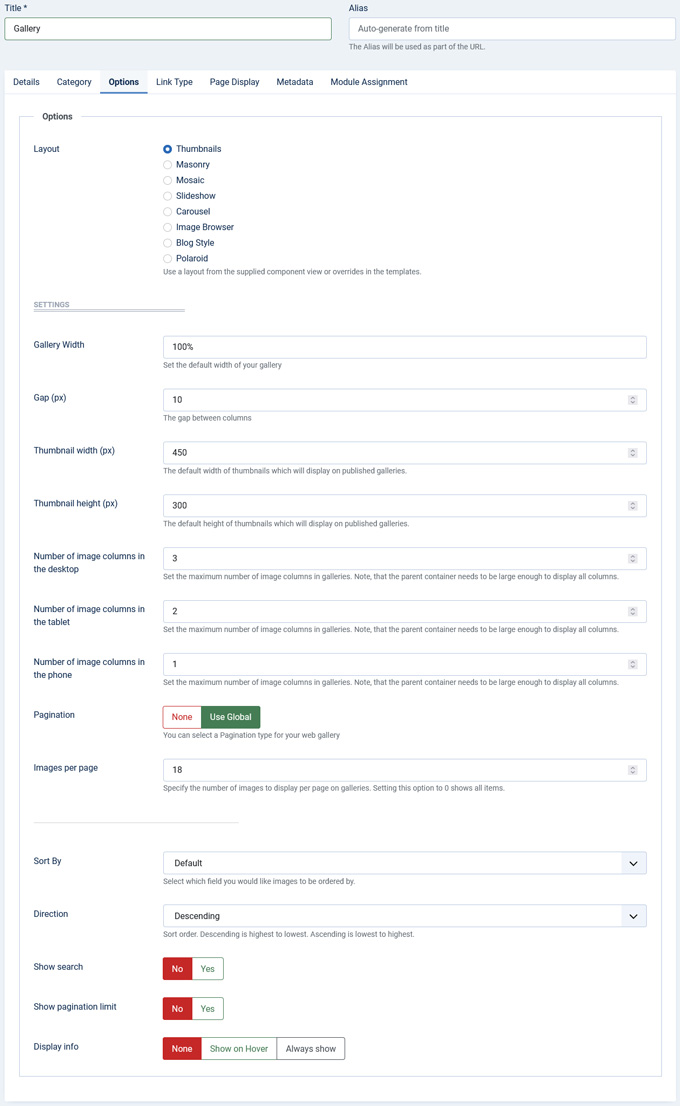
Click the "Save & Close" button to save your settings
That is all! You should see a message saying that the menu item was successfully saved.