How to create a new content
Are you a newcomer and have no idea how to create a Basic Content? This A-Z tutorial is absolutely for you! This detailed guide will show you how and where to start when making Basic Content.
- Log in to the Administrator back-end.
- You can go to the Module Manager in the Control Panel: Content → Modules or Extensions → Modules
After that, click on the 'New' button in the toolbar to create a new Module Item, or select a Module by clicking the Module's Title or check the 'check box' and click on the Edit button.
Now you are free to add, edit, remove a basic content.
Adding a new content
- You can Select the Data section
- Click on the Add new item button in the data Panel
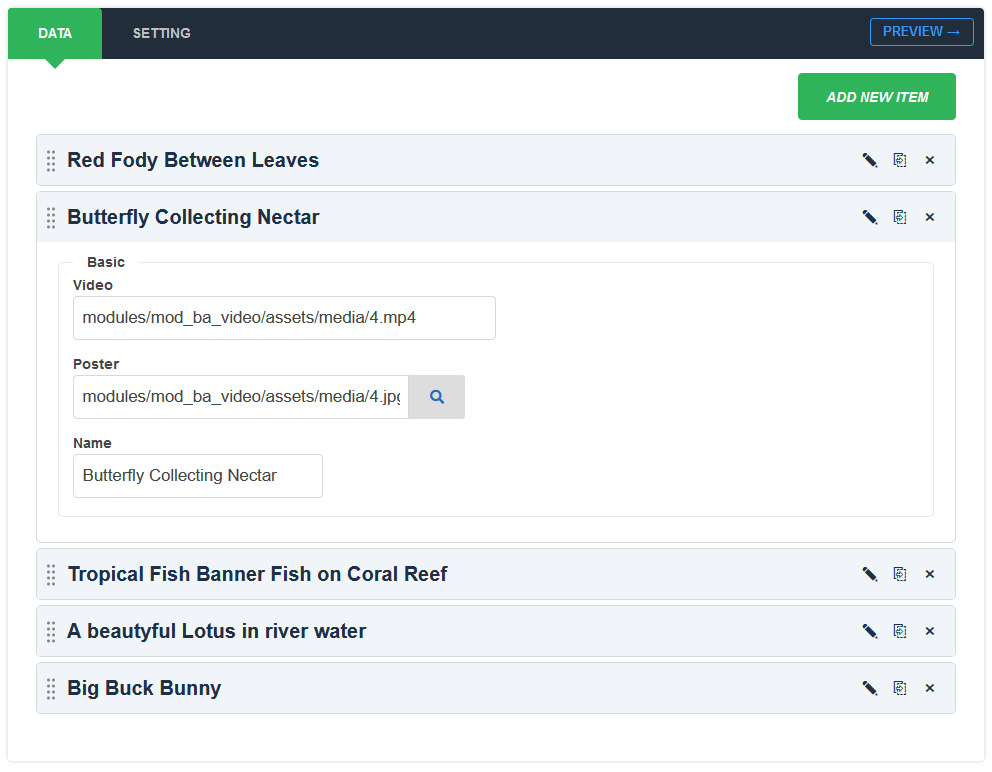
The New Item screen contains options for naming the content, editing content and selecting parameters.
- Video: Enter a URL in the Video field. You can enter the link to your video. (Required)
- Poster: Specifies an image to be shown while the video is downloading, or until the user hits the play button. Generally, a PNG or JPEG image. If not specified, the player will use the background color specified in the style sheet.
- Name: Specifies name information about a video.
Editing an existing content
Clicking on the "Edit" icon to allows editing an existing basic content
Remove a content
If you wish to remove an item on your basic content, you can click on the "Remove" icon
Clone a content
Choose the content item you want to duplicate and click "Duplicate" icon on the item.
To save your work: Click the Save toolbar button to save your changes. A green message will indicate that the module has been successfully saved.