How to create a new content
Are you a newcomer and have no idea how to create a Basic Content? This A-Z tutorial is absolutely for you! This detailed guide will show you how and where to start when making Basic Content.
- Log in to the Administrator back-end.
- You can go to the Module Manager in the Control Panel: Content → Modules or Extensions → Modules
After that, click on the 'New' button in the toolbar to create a new Module Item, or select a Module by clicking the Module's Title or check the 'check box' and click on the Edit button.
Now you are free to add, edit, remove a basic content.
Adding a new content
- You can Select the Data Source: Basic
- Click on the Add new item button in the data Panel
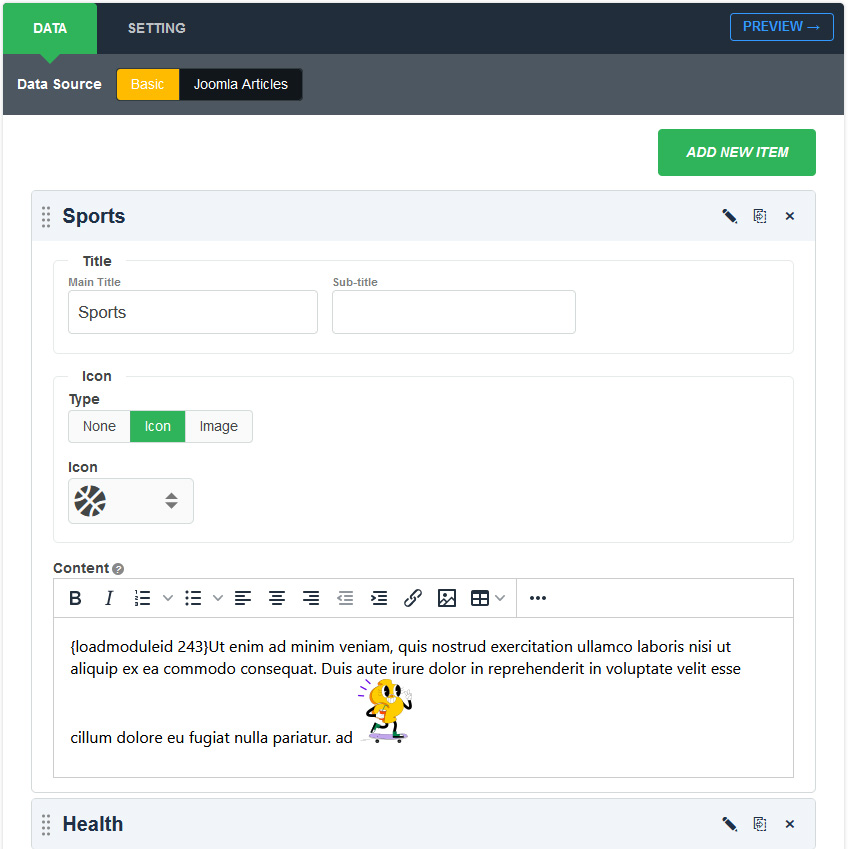
The New Item screen contains options for naming the content, editing content and selecting parameters.
- Title - Enter a title in the Header field. This is used when the title is displayed. (Required)
- Icon - You can add your favorite icon on each tab
- Content - Enter your content using the editor. This editor is used to create content in which the content can be viewed as it will appear once completed, while being written.
Editing an existing content
Clicking on the "Edit" icon to allows editing an existing basic content
Remove a content
If you wish to remove an item on your basic content, you can click on the "Remove" icon
Clone a content
Choose the content item you want to duplicate and click "Duplicate" icon on the item.
To save your work: Click the Save toolbar button to save your changes. A green message will indicate that the module has been successfully saved.