Settings Page
After successful installation of the extension, go to System > Plugins and Search for plugin name.
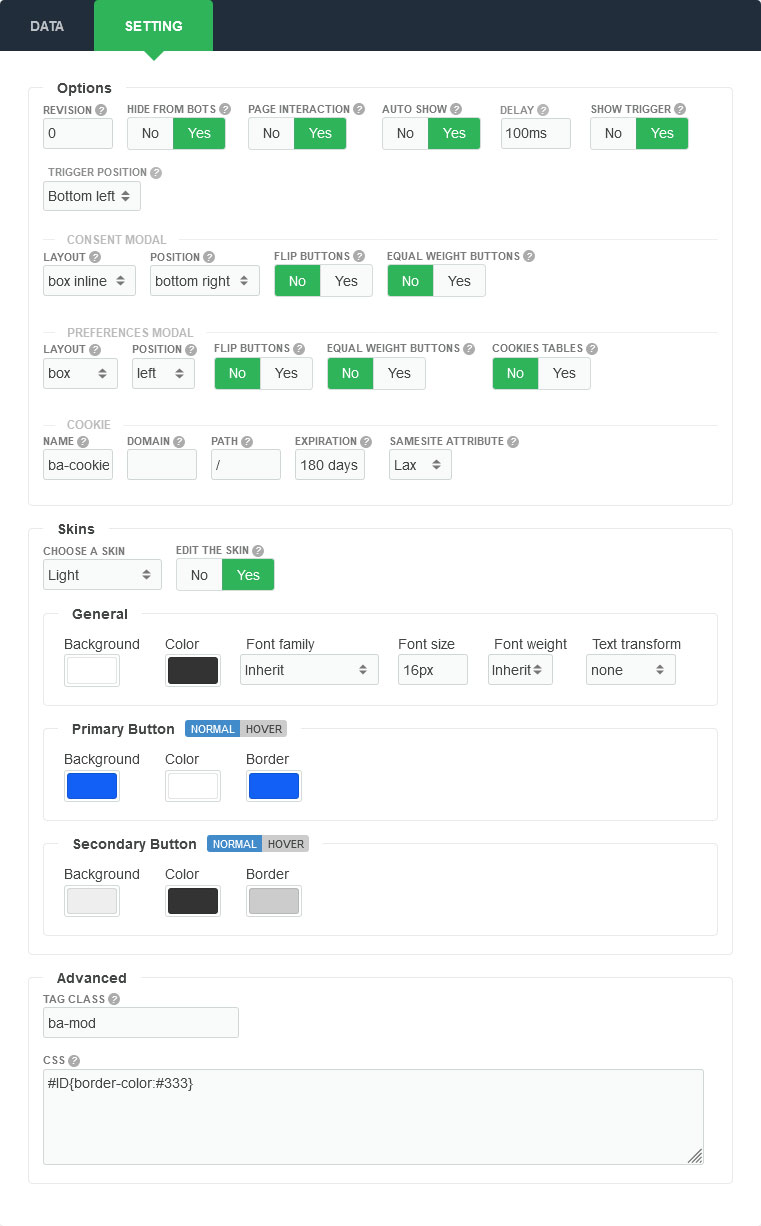
There are a few specific settings that you should use when using the plugin.
| Parameters | Options | Description |
|---|---|---|
| Revision | [Number] | Specify this option to enable revisions. If you change something in your cookie policy, you should require new consent from users. Defining some number here will reset all given consents so far, and all users will have to review their choices again. |
| Hide from bots | [YES || NO] | Stops the plugin's execution when a bot/crawler is detected, to prevent them from indexing the modal's content. |
| Page Interaction | [YES || NO] | Creates a dark overlay and blocks the page scroll until consent is expressed. |
| Auto show | [YES || NO] | Automatically show the consent |
| Delay | Milliseconds | This is property specifies the duration to wait before starting for the Consent to display. |
| Show Trigger | [YES || NO] | When enabled (by default), you can click icon to open settings dialog will be displayed. |
| Trigger position | [String] | Select settings trigger position. |
| Layout | [String] | Layout of the consent dialog. |
| Position | [String] | Screen position of the consent dialog. Ex: Left, Top, ... |
| Flip buttons | [YES || NO] | Swap ordering of buttons. |
| Equal weight buttons | [YES || NO] | Equal weight buttons. |
| Cookies tables | [YES || NO] | Enable if you want to remove the cookie tables in settings dialog. |
| Cookie Name | [String] | Enter a name for the cookie |
| Cookie Domain | [String] | Current domain/subdomain's name, retrieved automatically. |
| Cookie Path | [String] | Path where the cookie will be set. If empty, value from Joomla global configuration is used. |
| Cookie Expiration | [Number] | Number of days before the cookie Consent expires (182 days = 6 months). |
| SameSite attribute | [String] | SameSite attribute for Cookie. |
| Choose a skin | [String] | You can select a skin for your requests. |
| Edit the Skin | [YES || NO] | You are free to edit the skin. |
| Tag Class | [String] | The tag class attribute is used to specify a class for the module |
| CSS | [String] | You can add your own CSS |