Settings Page
After successful installation of the extension, go to Content > Site Modules and Search for module name. If you don't find it in the modules page then click on the New button in the top left corner of the page and add the Module.
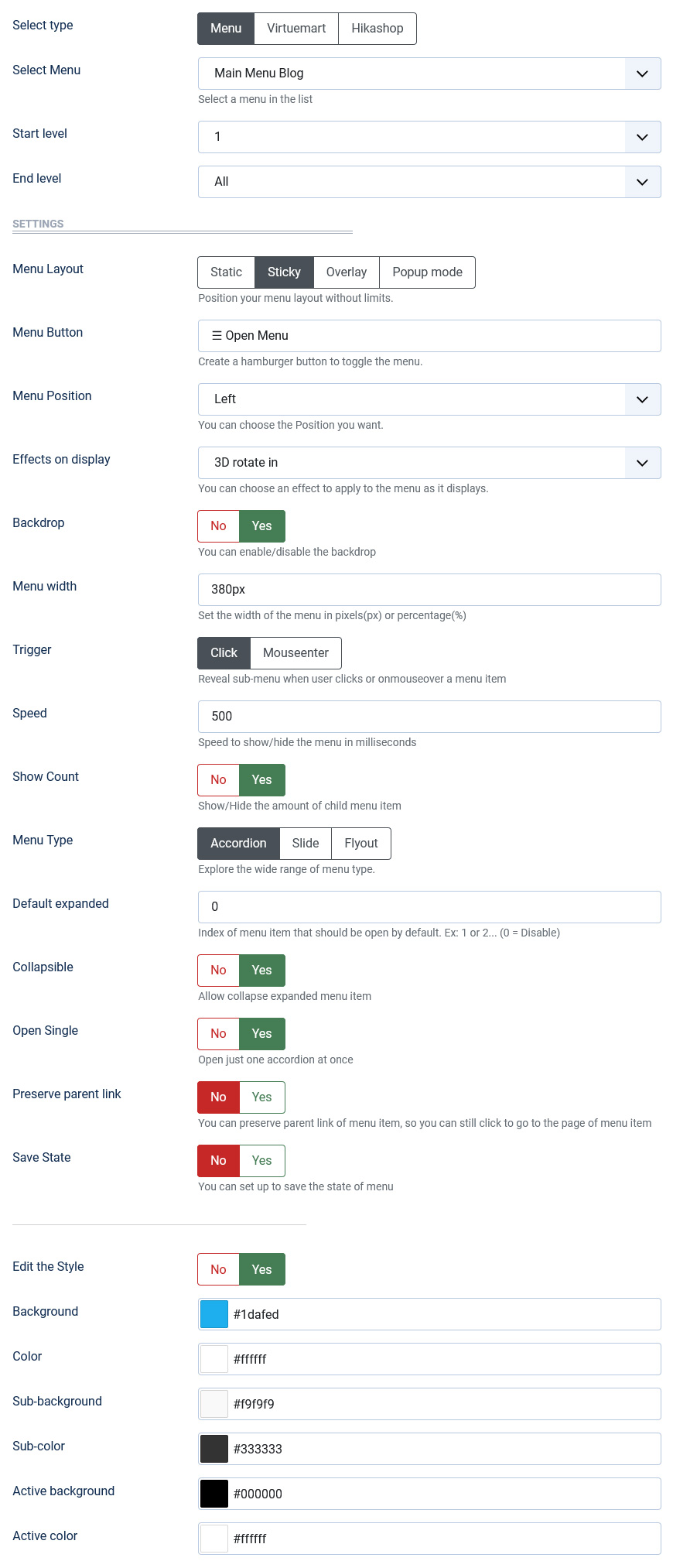
There are a few specific settings that you should use when using the module.
| Parameters | Options | Description |
|---|---|---|
| Select type | Menu || K2 | You can select to render the items from joomla menu or K2 categories |
| Select Menu | [Menus] | Choose the name of menu (default is mainmenu) |
| Start Level | [Number] | Level to start rendering the menu at |
| End Level | [Number] | Level to stop rendering the menu at |
| Width | [String] | Set the width of the module in pixels or percentage. For example you can set 100% or 900px. |
| Speed | [Milliseconds] | Specifies the speed of the item effect. Default value is 150 milliseconds |
| Trigger | Click || Mouseenter | Reveal sub-menu when user clicks or onmouseover a menu item |
| Default expanded | [Number] | Index of menu item that should be open by default. Ex: 1 or 2... (0 = Disable) |
| Collapsible | YES || NO | Allow collapse expanded menu item |
| Open Single | YES || NO | Open just one accordion at once |
| Save State | YES || NO | You can set up to save the state of menu. |
| Show Count | YES || NO | Show/Hide the amount of child menu item. |
| Preserve parent link | YES || NO | You can preserve parent link of menu item, so you can still click to go to the page of menu item |
| Animation | YES || NO | Set animation for menu item |
| Menu Layout | [List] | Position your menu layout without limits. |
| Edit the Style | YES || NO | If you want to edit the style according to your requirements. |