Settings Page
After successful installation of the extension, go to Content > Site Modules and Search for module name. If you don't find it in the modules page then click on the New button in the top left corner of the page and add the Module.
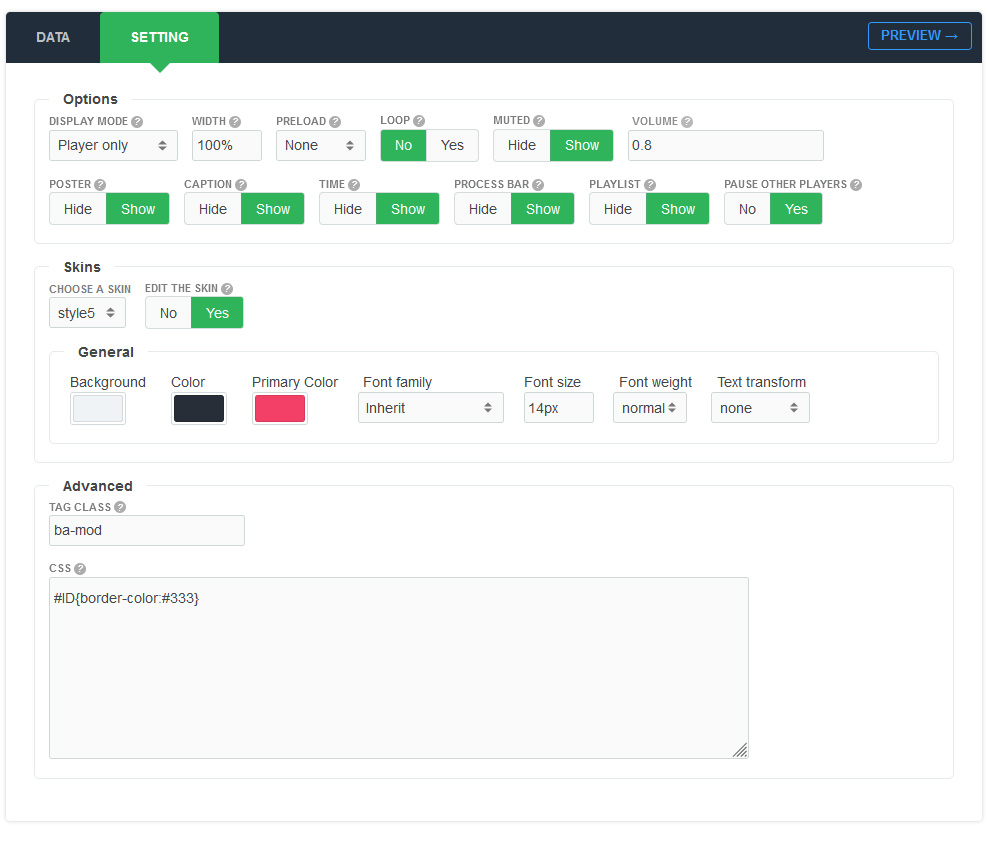
There are a few specific settings that you should use when using the module.
| Parameters | Options | Description |
|---|---|---|
| Width | [String] | Set the width of the module in pixels or percentage. For example you can set 100% or 1200px. |
| Display mode | [String] | You are free to choose a display mode of the module in player or popup |
| Preload | none || metadata || auto | Valid values are 'none', 'metadata' and 'auto', which matches the HTML5 draft standard. Use 'auto' to preload the file. |
| Loop | Yes || No | Specifies that the media will start over again, every time it is finished |
| Muted | Yes || No | Defines the initial muted state |
| Volume | Yes || No | Defines the initial volume as a value from 0 to 1 |
| Poster | Yes || No | Specifies an image to be shown on control bar |
| Caption | Yes || No | Option to show the caption text |
| Time | Yes || No | Show time of the media. |
| Process bar | Yes || No | Show/Hide the process bar in the control |
| Playlist | Yes || No | You can show/hide the playlist of media when the number of media is more than 1 |
| Pause other players | Yes || No | When focused player starts, it will pause other players |
| Choose a skin | 15+ Styles | You can choose a style according to your wishes |
| Edit the Skin/Custom | Background,Color,Font family,Font size,Font weight,Text transform | Feel free to get creative with the parameters provided to create a great style of your own |
| Tag Class | [String] | The tag class attribute is used to specify a class for the module |
| CSS | [String] | You can add extra CSS into the module parameters easily without modifying any template CSS files. |