
This plugin works best with two images, a low resolution image to display on the page, and a high resolution image to use as the zoom. However, you can still use the plugin with just one image. BA Image Zoom is a robust, modern and very configurable image zoom plugin. It allows you to easily create a magnifying glass on your images, all from a very intuitive admin interface or shortcode.
Standard
You can use the default settings. Most of the settings for the zoom box can be overridden. The zoom works with either one or two images.
DETAILS OF THE CODE
-----# HTML #-----Inner Zoom
Zoom position can be inside the smaller image, useful if you would rather not obscure any other content.
DETAILS OF THE CODE
-----# HTML #-----Tints
Add a tint of any colour (including black or white) to the small image. The intensity of tint is fully customisable, shown here in yellow at 50%.
In this example, the movement smoothness is set to a higher value for a gentle drifting effect.
DETAILS OF THE CODE
-----# HTML #-----Lens Zoom
You can use the lens zoom setting to "Magnify the image". The image to the lest has been constrained so it tucks underneath the image.
DETAILS OF THE CODE
-----# HTML #-----Soft Focus
Apply a subtle soft-focus effect to the small image. In this example, the zoom window position is specified as a div target which can be positioned anywhere. The movement smoothness is set to a lower value for a snappier feel.
DETAILS OF THE CODE
-----# HTML #-----Perfect positioning
Positioning the window can be done in by setting a default position. Using this option, the zoom window can be made to appear at any one of 12 predefined positions around the page image.
DEMO
SHORTCODE
DETAILS OF THE CODE
-----# TOP #-----[bazoom src="images/small.jpg" big="images/big.jpg" position="top"]
[bazoom src="images/small.jpg" big="images/big.jpg" position="top-start"]
[bazoom src="images/small.jpg" big="images/big.jpg" position="top-end"]
[bazoom src="images/small.jpg" big="images/big.jpg" position="right"]
[bazoom src="images/small.jpg" big="images/big.jpg" position="right-start"]
[bazoom src="images/small.jpg" big="images/big.jpg" position="right-end"]
[bazoom src="images/small.jpg" big="images/big.jpg" position="bottom"]
[bazoom src="images/small.jpg" big="images/big.jpg" position="bottom-start"]
[bazoom src="images/small.jpg" big="images/big.jpg" position="bottom-end"]
[bazoom src="images/small.jpg" big="images/big.jpg" position="left"]
[bazoom src="images/small.jpg" big="images/big.jpg" position="left-start"]
[bazoom src="images/small.jpg" big="images/big.jpg" position="left-end"]
Gallery & Lightbox
You can attach a set of images to the zoom. Most HTML elements can be turned into a Zoom gallery elements. These will load different images into a Zoom instance.
As well as Zoom's own zooming, you can also make a large version of the image pop-up on the page by clicking/tapping. You can use any Lightbox/Modal with the Zoom. Here we use Bootstrap’s modal to show image to your site for lightboxes.
DEMO
SHORTCODE
DETAILS OF THE CODE
-----# GALLERY - TOP #-----IMAGES: [bazoom src="s/1.jpg, s/2.jpg, s/3.jpg" big="b/1.jpg, b/2.jpg, b/3.jpg" gallery="1" gallerymode="top"]
IMAGES: [bazoom src="s/1.jpg, s/2.jpg, s/3.jpg" big="b/1.jpg, b/2.jpg, b/3.jpg" gallery="1"]
IMAGES: [bazoom src="s/1.jpg, s/2.jpg, s/3.jpg" big="b/1.jpg, b/2.jpg, b/3.jpg" gallery="1" gallerymode="left"]
IMAGES: [bazoom src="s/1.jpg, s/2.jpg, s/3.jpg" big="b/1.jpg, b/2.jpg, b/3.jpg" gallery="1" gallerymode="right"]
Options
It offers a wide array of options to fine-tune tooltips exactly to your needs. It even comes with build in presets for common tooltip usecases, making it very easy to use.
DEMO
SHORTCODE
DETAILS OF THE CODE
-----# ZOOM SIZE(width/height) #-----SHORTCODE: [bazoom src="images/small.jpg" big="images/big.jpg" zoomWidth="400" zoomHeight="200"]
SHORTCODE: [bazoom src="images/small.jpg" big="images/big.jpg" spacer="30"]
SHORTCODE: [bazoom src="images/small.jpg" big="images/big.jpg" title="This is a Caption"]
SHORTCODE: [bazoom src="images/small.jpg" big="images/big.jpg" animate="bounceIn"]
SHORTCODE: [bazoom src="images/small.jpg" big="images/big.jpg" position="YOUR_TAG_ID"]
SHORTCODE: [bazoom src="images/small.jpg" big="images/big.jpg" mobile="1" mobilewidth="991"]
 Powerful Extensions Provider
Powerful Extensions Provider





